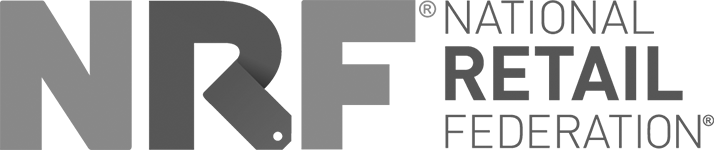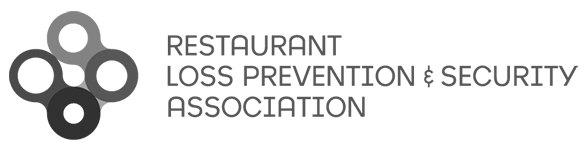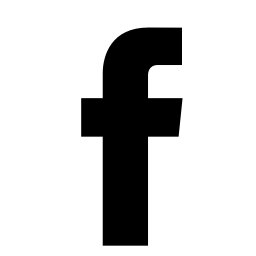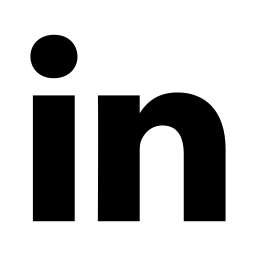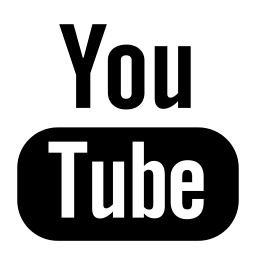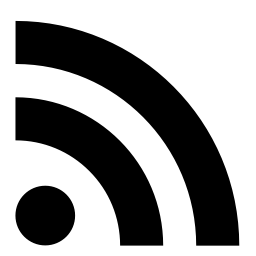Version 4.1 of Security Records was released on August 30, 2018 and it affects the following software functions:
Click the links below to jump to that section.
- Order Analysis - Expense Summary
- Freight Analysis - Expense Summary
- Order Detail - UPS Notification Emails
- Add Keys/Cylinders - Pinning Adjustment
- Order Detail - Batch Printing
Order Analysis - Expense Summary
The Order Analysis chart now reflects associated cost and spending for the various order types represented in the report. To receive a detailed report of the specific order costs by type, click on the Expense Summary link and use the popup filter to set the appropriate query (Date range, Bill To, Order Type) that corresponds to your inquiry. By clicking Show Report the User will be provided with an expense summary report reflecting the various costs associated with the spend (Freight, products, packaging, services, etc.). Further filtering can be done on the report itself by clicking on the modify links in each header.
The Order Analysis Report also lists the Invoice Amount within the report (by order) for an accounting of cost associated with each individual order. The report still maintains the existing functionalities and reflects a detailed list of order numbers with the customer PO, order type, requested by, date, ship to, and cylinder/key/hardware quantities. Additional filtering for date range and order types can also be utilized to create a custom exportable listing in Excel.
Example:
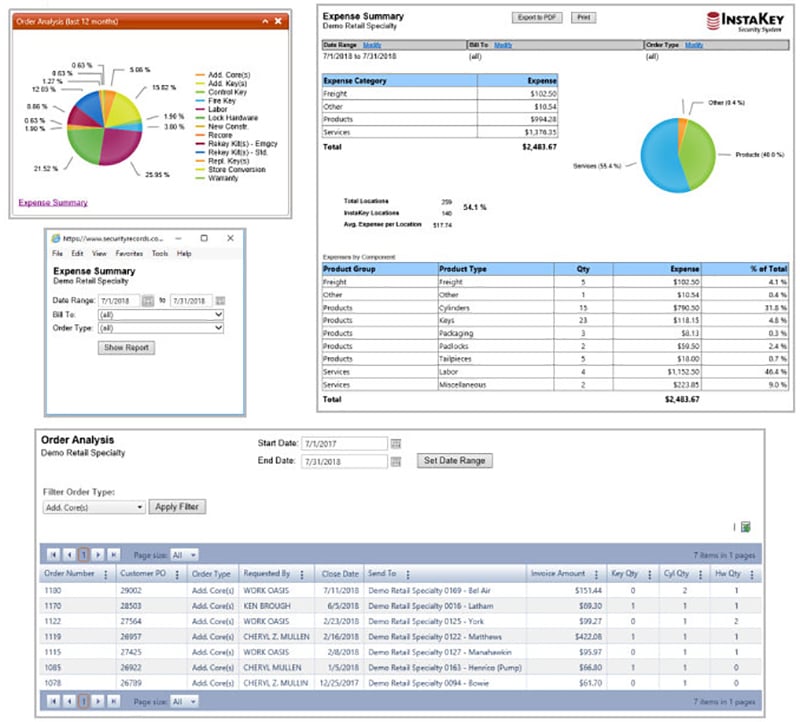
Freight Analysis - Expense Summary
The Freight Analysis chart now reflects associated cost and spending for the various shipping types represented in the report. To receive a detailed report of the specific order costs by type, click on the Expense Summary link and use the popup filter to set the appropriate query (Date range, Bill To, Ship Type) that corresponds to your inquiry. By clicking Show Report the User will be provided with an expense summary report reflecting the various costs associated with the spend (UPS Red, Blue, Ground, etc.). Further filtering can be done on the report itself by clicking on the modify links in each header.
The Freight Analysis Report also lists the Freight Expense within the report (by order) for an accounting of costs associated with each individual order. The report still maintains the existing functionalities and reflects a detailed list of order numbers with the date, ship to, order type, and ship method. Additional filtering for date range and order types can also be utilized to create a custom exportable listing in Excel.
Example:
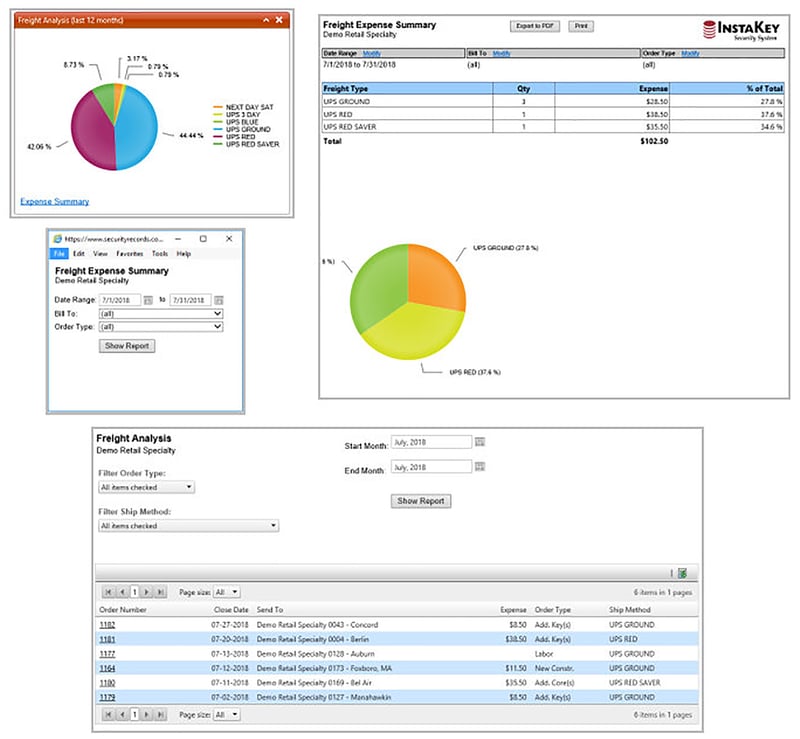
Order Detail - UPS Notification Emails
A new UPS Notification Email tool has been added to the Order Detail page to provide a quick way for the User to identify individuals (by email) and provide automatic notification of the shipment progress for a placed order. This field is located on the Order Detail screen at time of order creation or during modification.
To use the UPS Notification Email feature, the User simply enters the appropriate email(s) into the field and the UPS shipment notifications (Shipped, transit, delays, delivered, etc.) will be sent to the identified individuals.
Example:
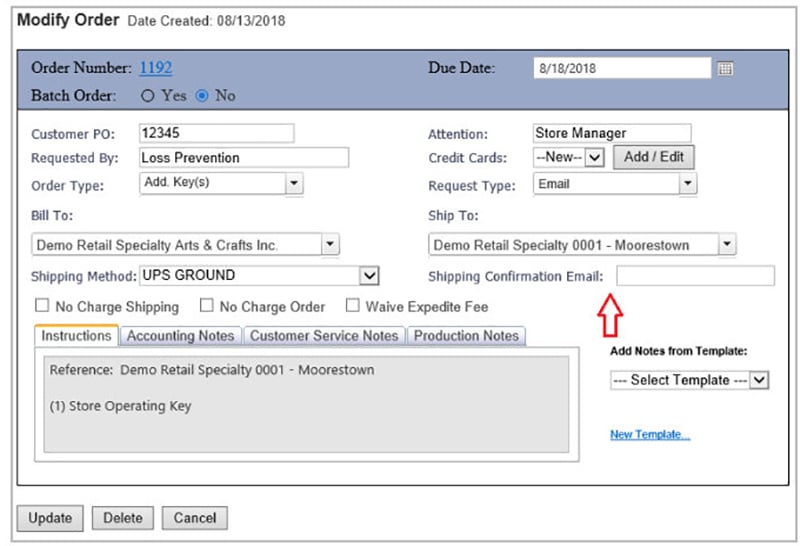
Add Keys / Cylinders – Pinning Adjustment
A new Pinning Adjustment feature has been added to the Add Keys / Cylinders page to allow the User to specifically select the appropriate operating key step for the pinning of the new cylinder. Using the drop-down arrows associated with the key access type (Grand Master, Master, User, etc.) the User can tell the system how to generate the cylinder pinning for production of the cylinder and operation with the correct keys in circulation. Note: The system will continue to default to active steps unless the user specifies otherwise.
This additional Pinning Adjustment tool can be used when adding new cylinders for a specific purpose and step, such as a new core to accompany a Step Change Rekey Kit on a future step. Please contact Customer Support if you would like additional assistance in understanding how this tool can work for your system or procedures.
Example:
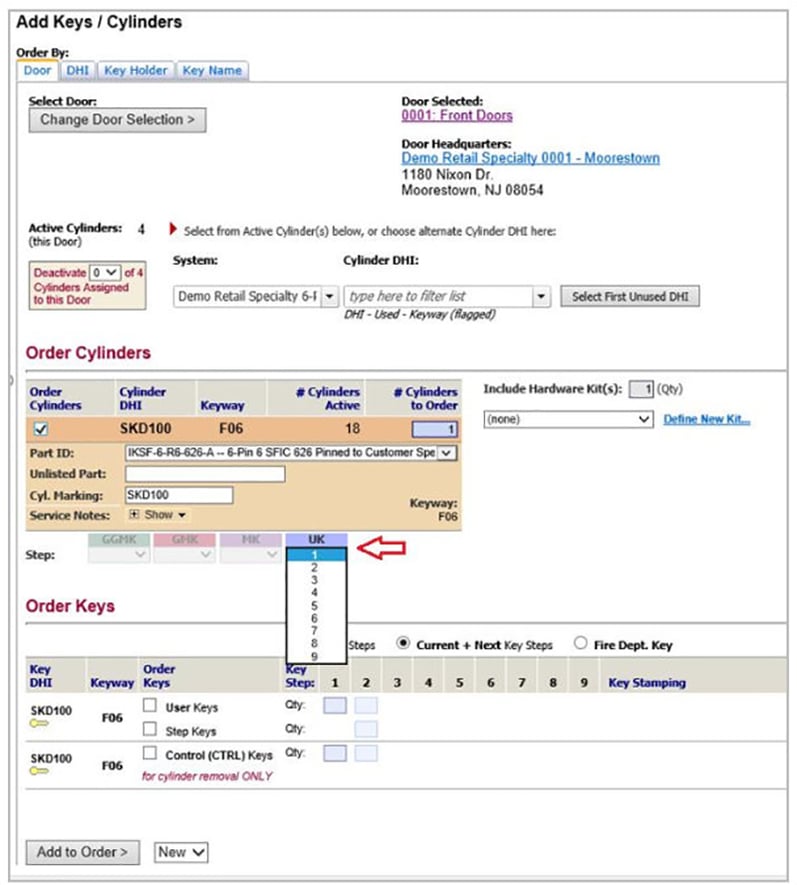
Order Detail - Batch Printing
A new Batch Order tool has been added to the Order Detail page to allow the User to identify multiple orders to be processed or shipped together by production (orders shipping together, associated projects, etc.) linked together in batches. To use this tool the User simply identifies the orders with a commonality and clicks the radio button for Yes / No on the Order Detail screen. Once the order is identified as part of a batch the system will allow the User to identify if it will be added to an existing or new batch. The batches are then tracked by number within the database.
The user can also view associated batch orders using the View Batch Orders link found on the Order Detail page of orders currently listed in a batch. This will display all order associated with the specific order batch number.
Example:
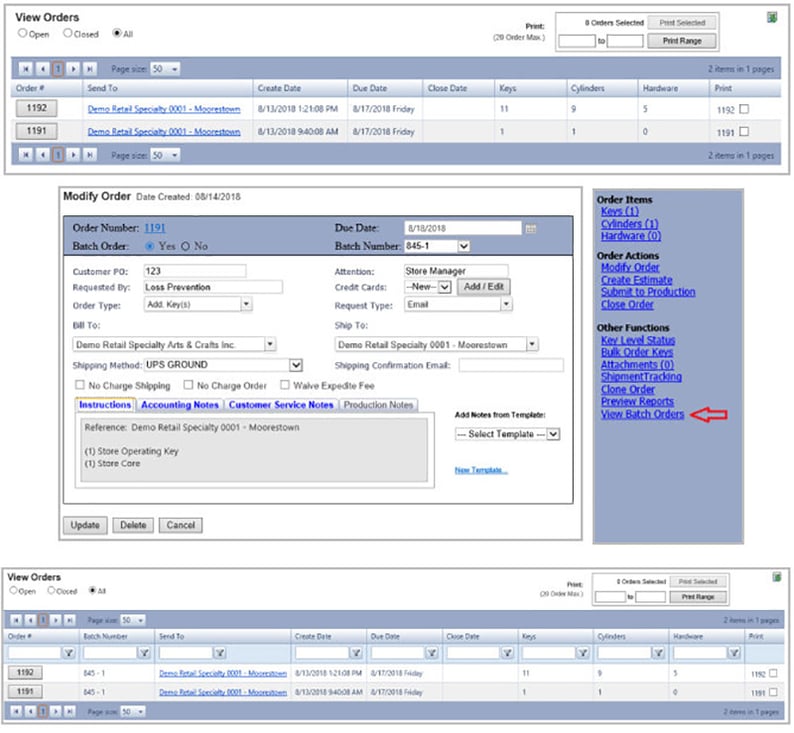
Click here to download a PDF version of this Release Notice.